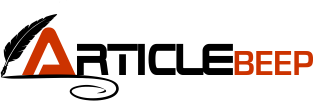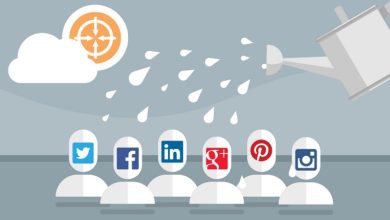Why Zip File Not Opening In Windows 10?
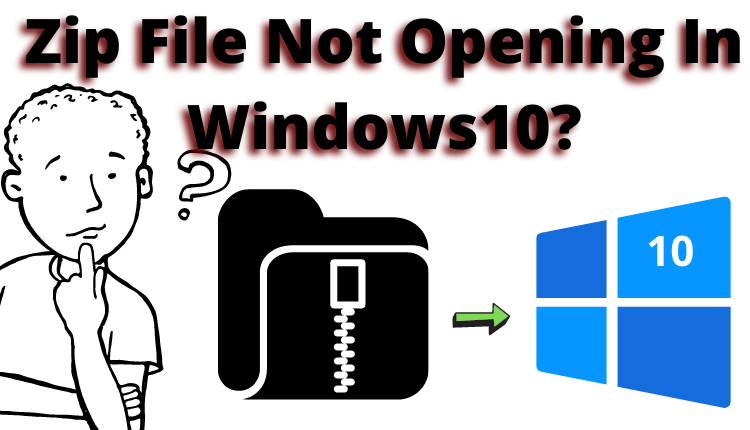
If you are finding the solution for the Zip file not opening in Windows 10. Then, stop here you get the easy solution to open your Zip file into Windows 10 without any error.
Facing error to open an important ZIP file? Use the manual and automated methods which are mentioned in the below section. Through which you can easily open a zip file into Windows 10 without any hassle. Let us get more information about the methods in brief.
But before knowing about these two methods firstly, we know the reasons behind it.
Why Users Unable to Open Zip File in Windows 10 OS?
There are many reasons behind why users need to do it. Following are some main reasons for Zip file not opening in Windows 10:-
Virus Threats:- When a Zip archive is infected with external threats such as Viruses and malware, the contents of files are replicated and contaminated.
Incomplete Download:- When a user downloading the Zip file, if there is an internet connection error or network connection is not good, etc. The downloading will remain incomplete and the Zip file will be affected and the Zip file will open.
Sudden Power Failure:- If your system crashes due to a power failure, the Zip file is corrupted when you are removing or accessing the files from the Zip archive.
Header Corruption:- The headers section of the Zip file contains the information such as name, date, and size of creation. Therefore, the information is required to access the file content. If this header is corrupted, then you will not be able to open your Zip file.
Changing the File Extension:- For converting the file extension to a particular file to another which is unsupported file format. It can be seriously damaged and make your Zip file accessible.
After understating the reasons for the zip file not opening in Windows 10. Now, let us go step by step about how manual methods work.
Method 1: Cannot Open ZIP File in Windows 10 Using Manually?
Use the manual method to solve the query of Zip files not open into Windows 10 OS. Follow the steps to verify that zip if opened correctly-
- Go to the location of the folder where you want the Zip file to be saved.
- Now, right click on the Zip file and Select the Open With
- Then, select the File Explorer
- After that, if File Explorer is not an option, select the Default Program, and select the File Explorer and hit on “OK” button
- Click on the Extract All Files at the top of the Windows or Sidebar. This is a slightly different word, which is depend on which version of the Windows you are using
- Now, select an Extraction location or Leave the Location by Default and Extract to the same folder where the Zip file saved
- Finally, you should now be able to open the file.
Method 2:How Are Users Unable to Open Zip File in Windows 10?
Use the BKF File Recovery Software which is perfect for repairing the corrupted Zip files. The simple user interface acts as a guide to be open and recover the corrupted Zip files. This tool repairs and extracts the contents of the Zip file without damaging any source file. It also supports Zip file recovery on any Windows OS such as Windows OS 11 (64 bit), 10, 8, 7 (32 bit or 64 bit) & Windows Server 2016, 2012 R2, 2008.
Both the technical and non-technical users can easily and quickly open their Zip files into Windows 10 OS without facing any error. Let us see the working process for the same in the below section.
Let’s start going step by step to solve the issue of Zip files not opening in Windows OS!
Working Steps of Zip File Not Opening In Windows 10 Using Tool
Follow these steps to open your Zip file easily in Windows 10, 8, 7, and above mentioned:-
- Launch and install the software on your system. Then Open it.
- Select any of the Scan Modes as per your requirements (Quick Scan, Range Based Scan, Deep Scan)
- Now, click on the Scan button and the scanning process will begin and when the process is done you will get a pop-up notification
- Then, hit on the OK icon to close the dialogue box.
User can easily view all the files in the BKF file on the right panel of your software. And you can also search any particular file by using the search option.
Conclusion
In the article, we have discussed Why Zip file not opening in Windows 10? Here, you get two methods that are manual and automated methods. These are the two different types of methods in which the manual method is having some limitations and confusing process. But on the other hand, the automated solution is easy and simple through which you can easily open your Zip file in Windows 10 OS. And, your data is important to safe and secure with this tool, So choose as per your requirements.